Information for Presenters
What do I require to present at FSC?
You will need:
- A Windows 10, Mac, or Linux desktop or laptop computer.
- A reliable internet connection. A wired connection to your router is recommended (vice a WIFI connection);
- The latest version of Google Chrome;
- A PDF version of your presentation;
- A web camera;
- A headset with attached microphone or separate headphones/microphone.
We recommend using a headset because:
- they limit the amount of noise you'll hear from the outside world;
- they ensure that you’re always in front of your microphone, so you don’t “fade out” as you move around;
- they typically involve less setup to use;
- they are designed to pick up sounds that are very close, thus limiting the amount of noise the audience will hear from you.
Why Big Blue Button?
The staff at Barker College have found that doing a presentation online is fundamentally different than doing so in person in a classroom or theatre. We’ve chosen BigBlueButton (aka BBB - a virtual classroom software solution) because it allows us to do things like draw on the presentation, add text or shapes, use breakout rooms, conduct polls, perform screen-sharing, share a multi-user whiteboard, chat, share webcams, and use emojis. Remember also that classroom lectures are not the same as presentations. We needed a tool that was a compromise to enable both.
How do I join the FSC virtual classroom?
We strongly recommend joining every session through the Schedule page of the main FSC website:
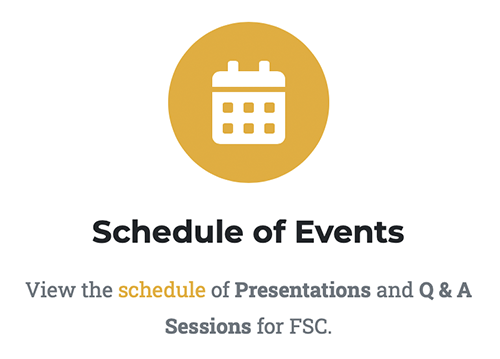
Within the schedule, find the next session and click on the “Join Session” button. This will bring you to the BBB virtual classroom.
You will be brought to a splash page that asks you to Enter as a Guest or to log in with credentials. Click on "Enter as Guest".
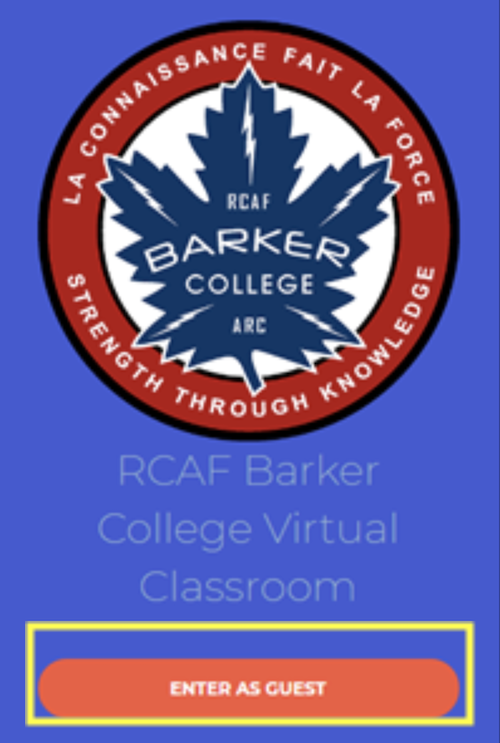
You should see the following screen:
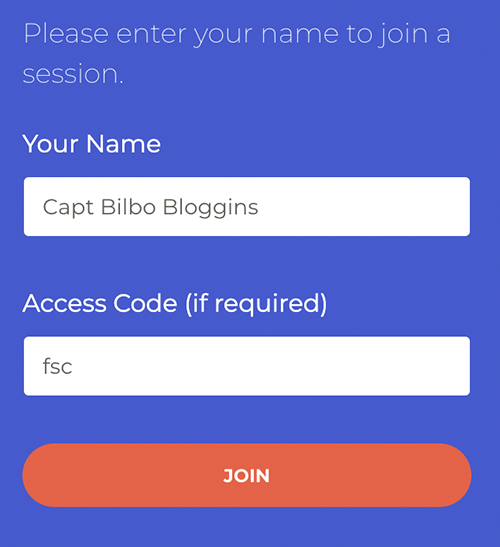
Please enter your Rank or Title, Given and Family names, and input the access code in the appropriate field, then click"Join".
At this point you may or may not need to wait for a moderator to allow you to join the Room. You will see a very simple webpage that says:Please wait for a moderator to approve you joining the meeting.Once approved by the moderator you should see something similar to this:
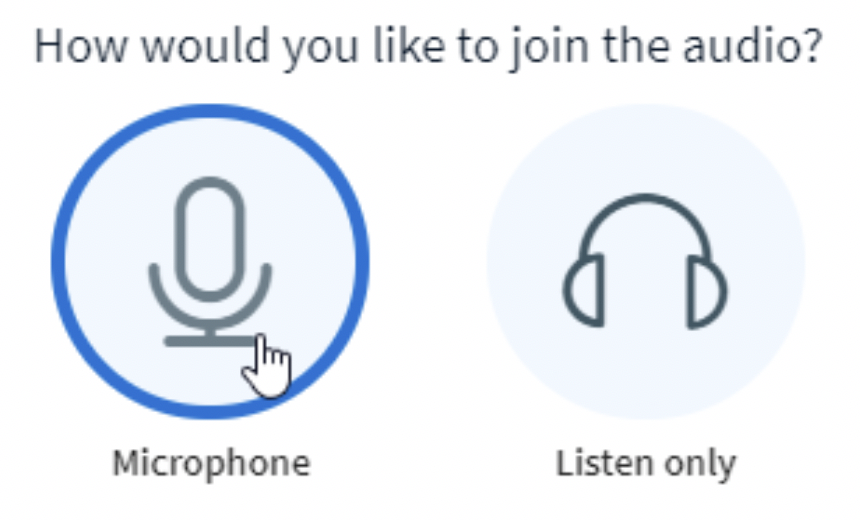
Pressing the microphone button will start an Echo Test where you can make sure your microphone, camera and headset works correctly.
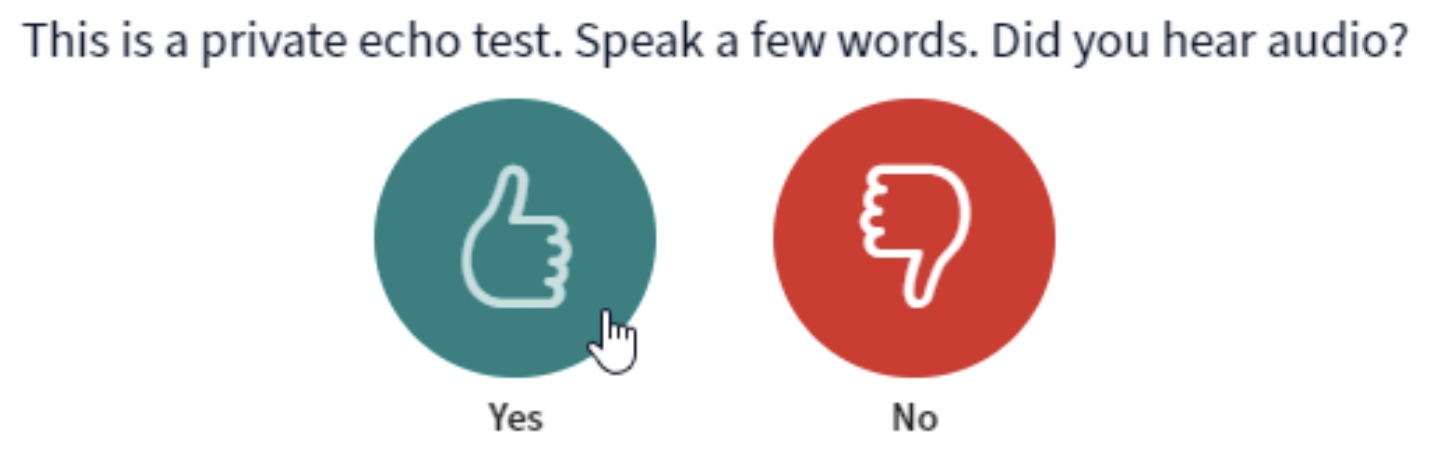
If you can hear yourself with an Echo delay, they click "Yes".
If not click "No", to change your preferred audio devices.
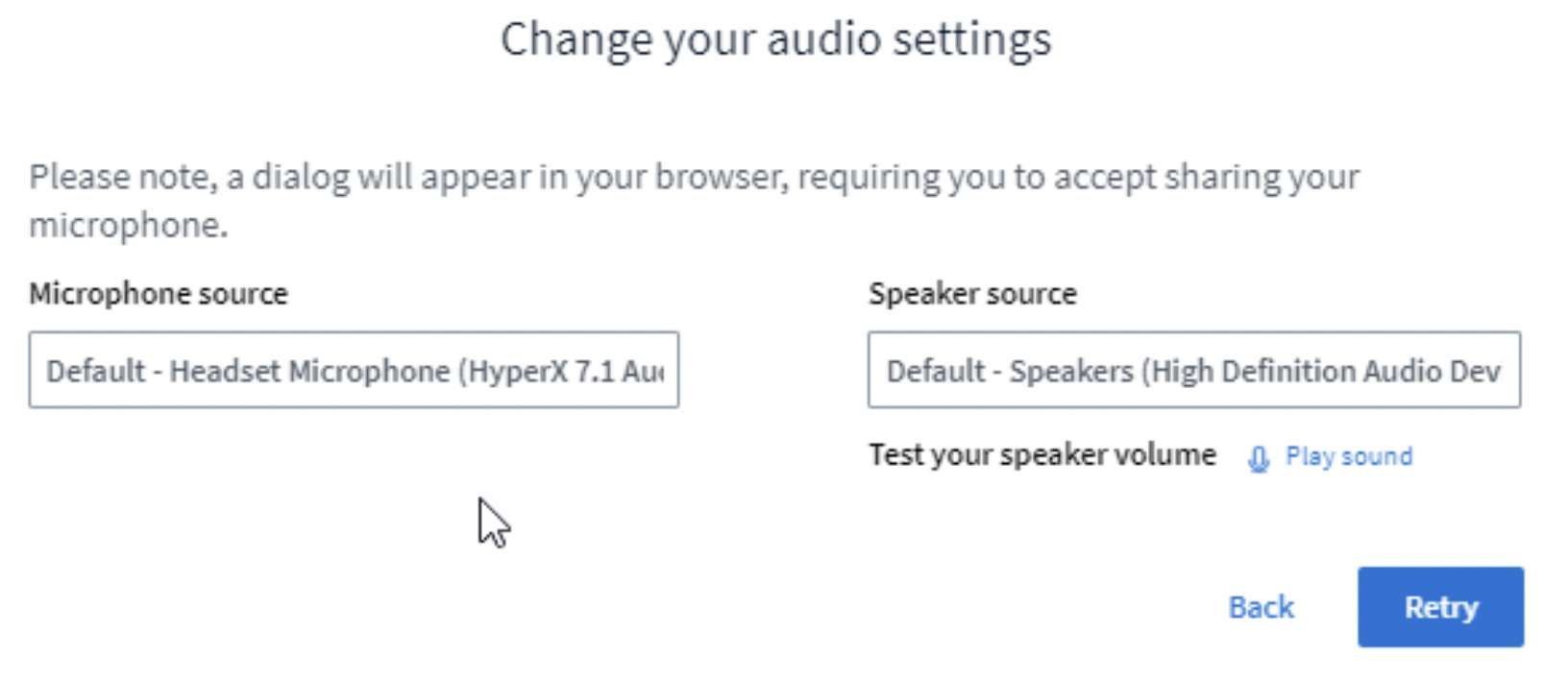
You can select your microphone and speaker (headset) as options from the each of the drop down menus. In this case, we selected the Headset for both the microphone and the speaker.
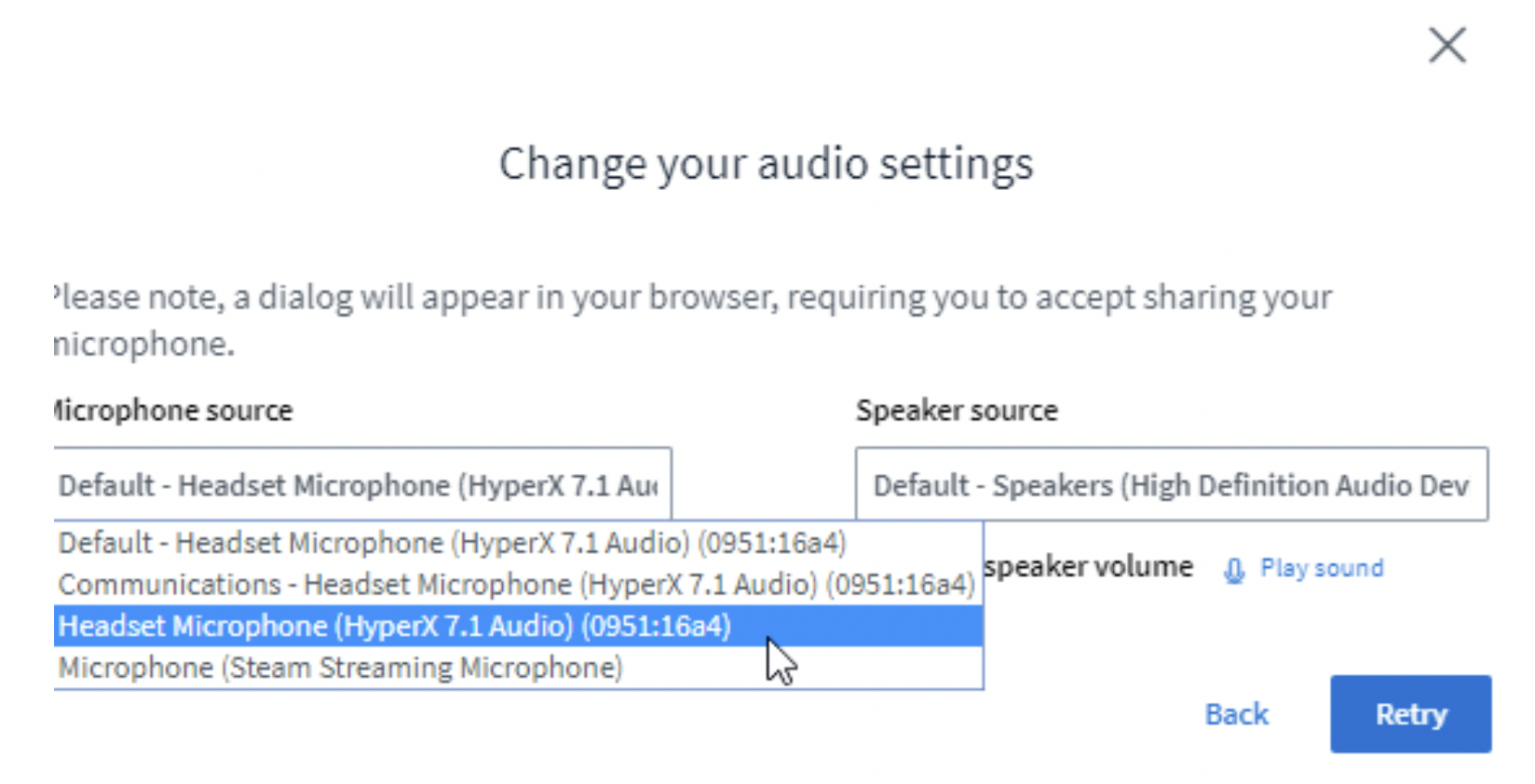
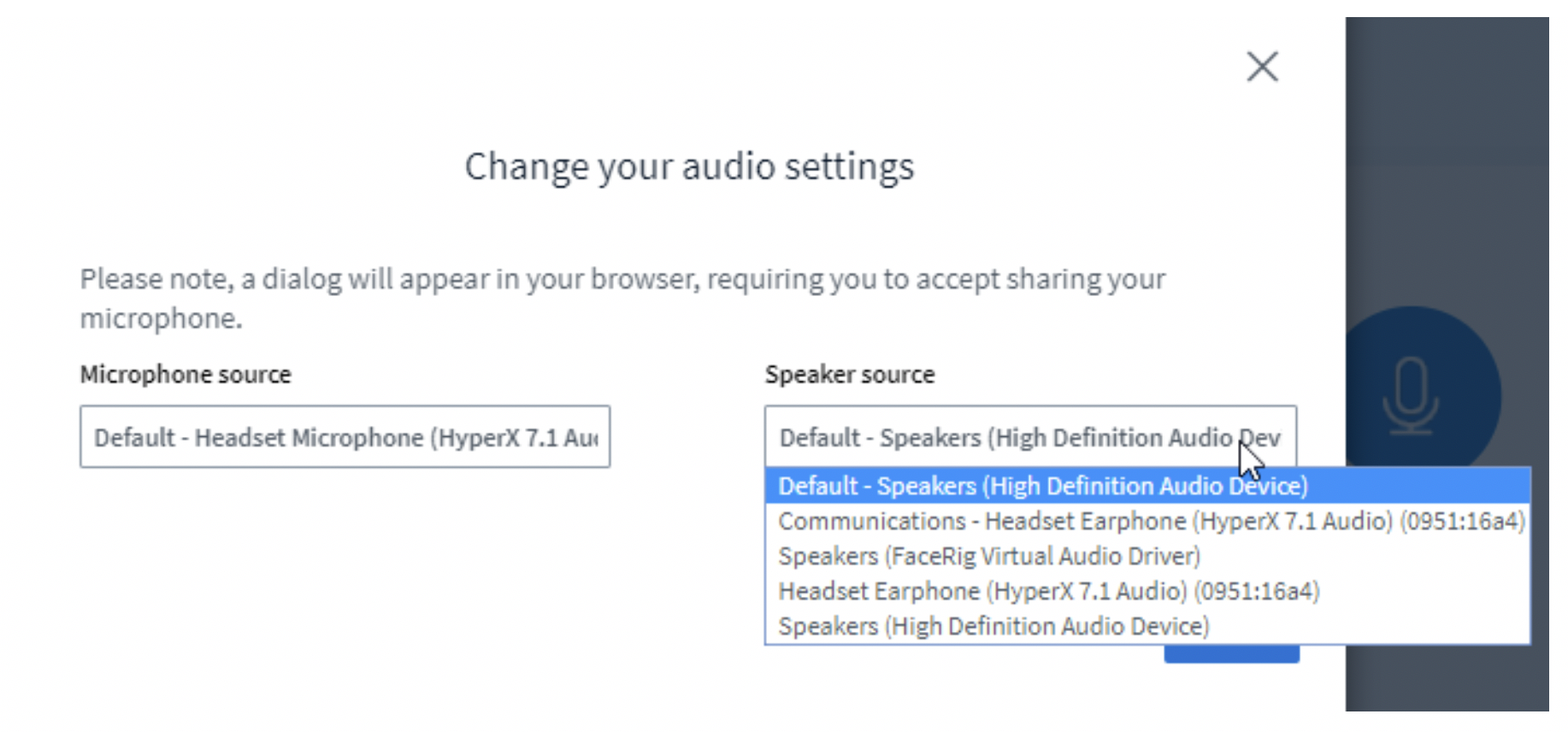
Click on the "Play Sound" button to hear a tone. That lets you know if you’re able to hear audio from the virtual conference room.
To test your microphone, click the "Retry" button to get back the Echo Test. If you can hear yourself, hit the big green thumbs up.
Once your audio is working you should see the something like the following:
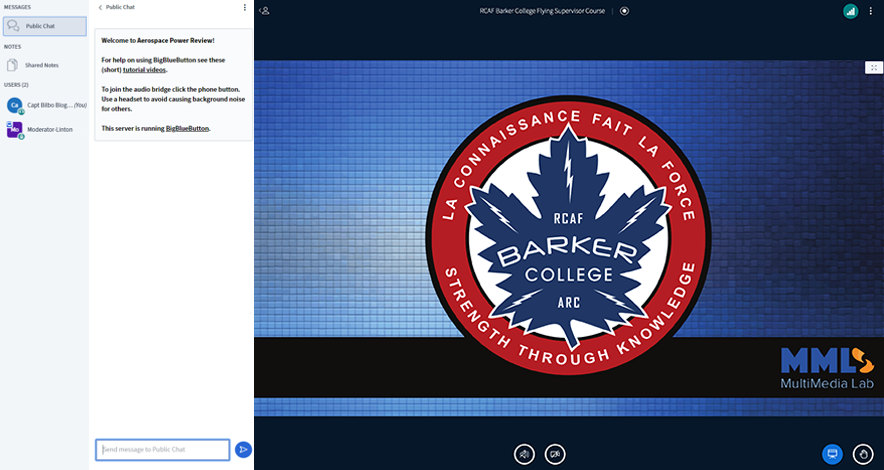
Notice that the top of the presentation window says FSC 2021, this tells you that you’re in the right place.
It’s my turn to Present and I need to use my Mic / WebCam / Screen
A moderator will have already loaded the latest version of your presentation into the virtual conference room.
When it's your turn, they will enable you to control the current presentation. But first, we need to hear your voice.
At the button of the main presentation window are several buttons.These control what inputs you share with the rest of the virtual conference room.
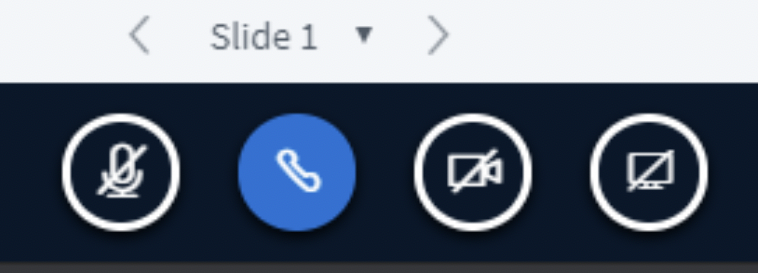
Mic
When you join a meeting your microphone will be muted.
You can unmute your microphone by pressing the microphone button on the far left.
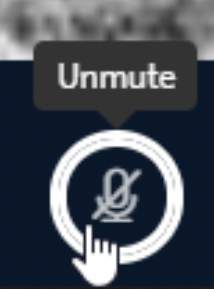
Sometimes that button won’t work because a moderator has disabled that function for everyone except the current presenter.
Camera
The camera button can toggle your camera on and off.
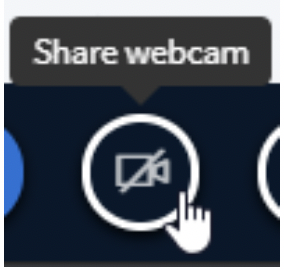
The first time you use a camera with BigBlueButton you’ll need to make sure you have the right device connected.
Select your camera from the drop down menu.
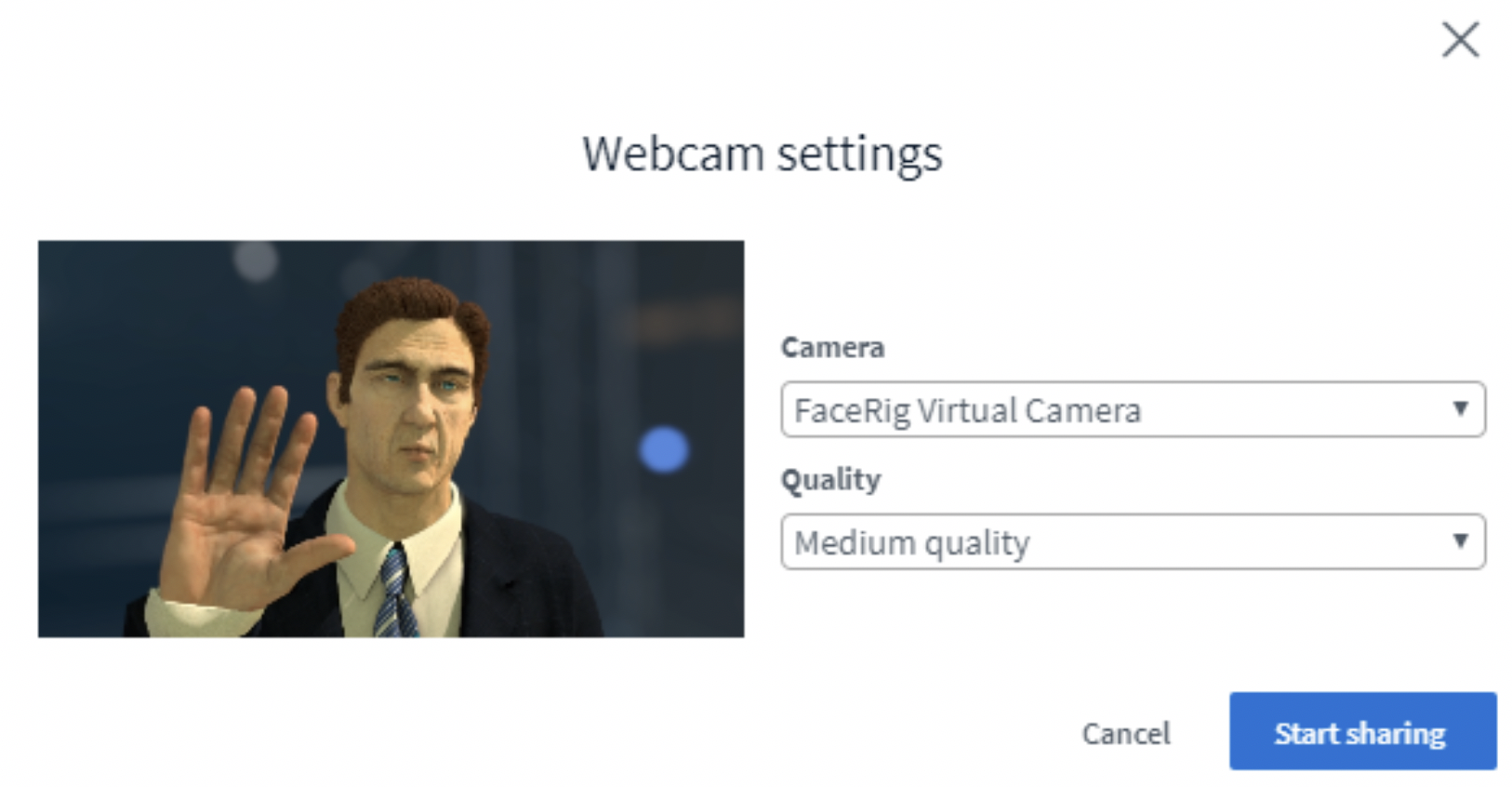
Then Click the Start Sharing button. It will take a few seconds, after which you camera will be shared with the rest of the virtual conference room, at the top of the presentation area.
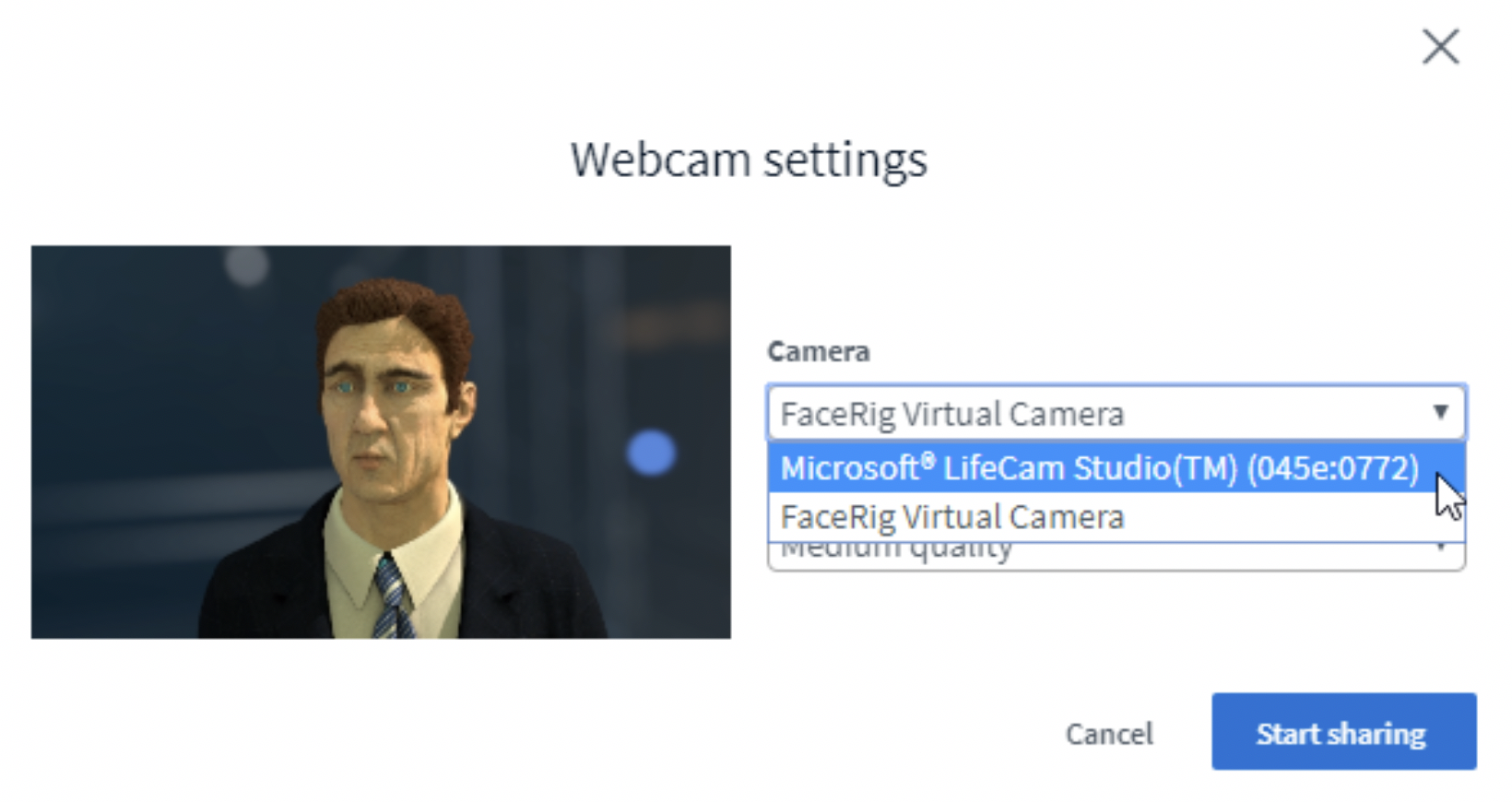
How do I go to the Next Slide?
Just below the main presentation are a series of buttons to advance the slides. You can also use the Arrow Keys on your keyboard or press the space bar. If you’re using a mobile device you use the same buttons at the bottom of the presentation area.
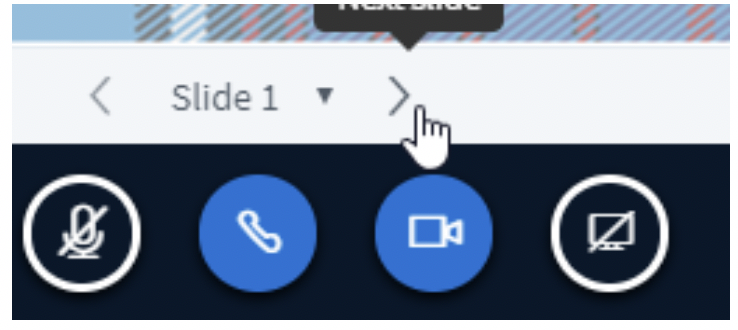
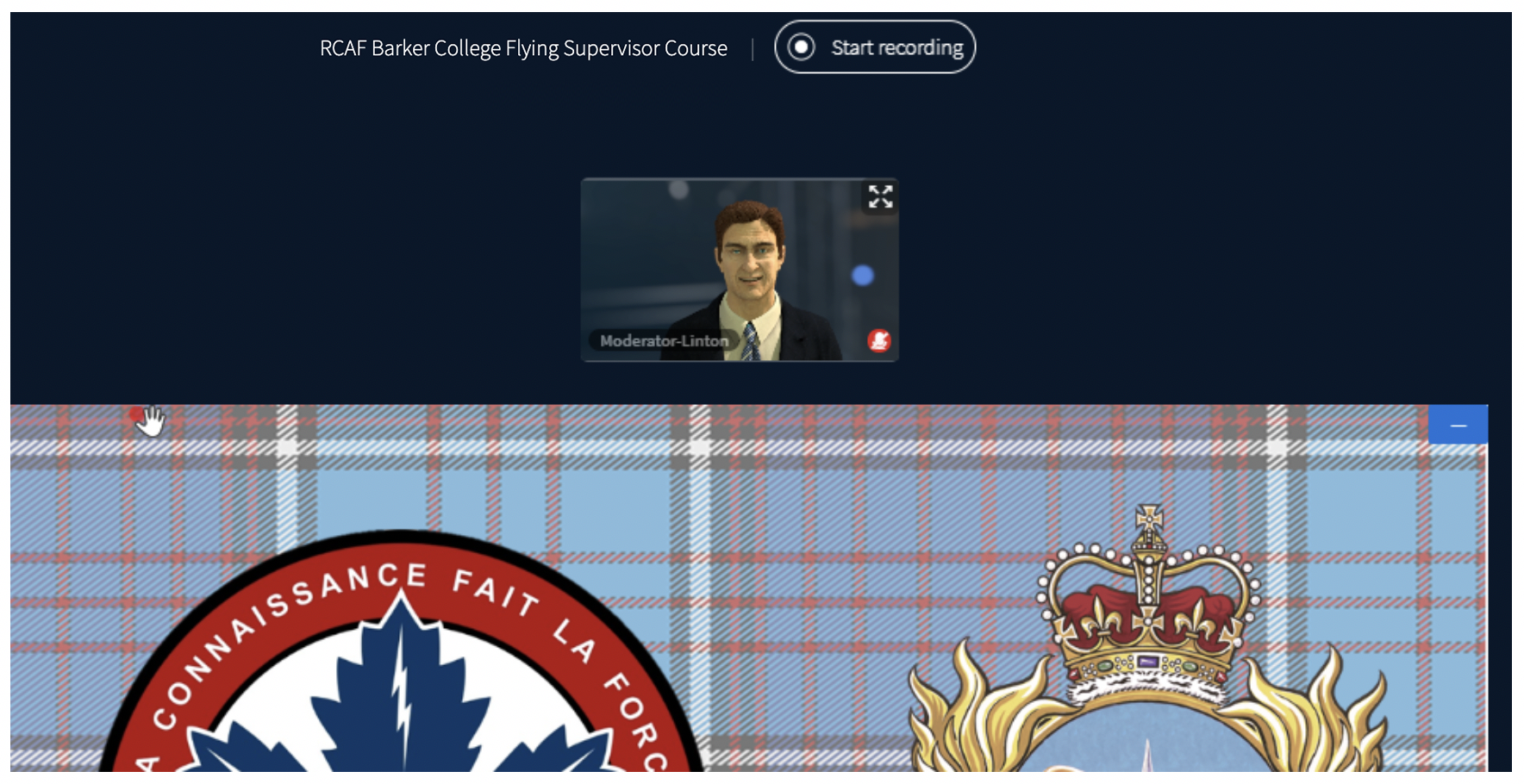
NOTICE: If the slides have very large images, wait a few seconds (count to 5) for everyone’s computer to catch up before you begin speaking.
I need to show a video
At the bottom left of the presentation area is the action button that looks like a large “+”.
Pressing that will get you to the Share an External Video button.
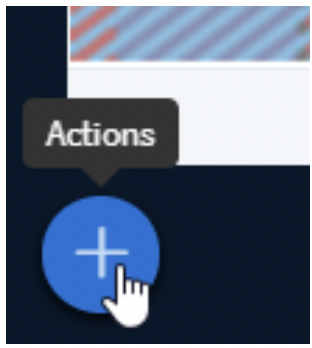
From here you can paste in a link to an external video.
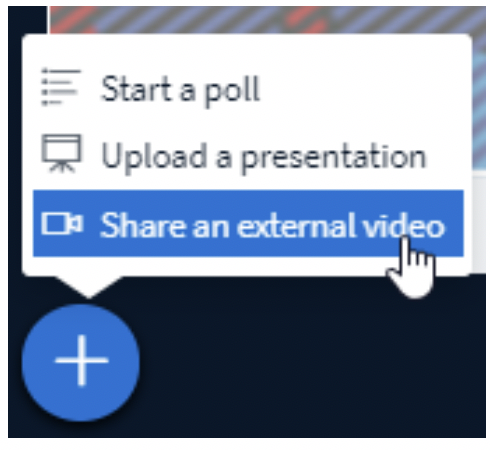
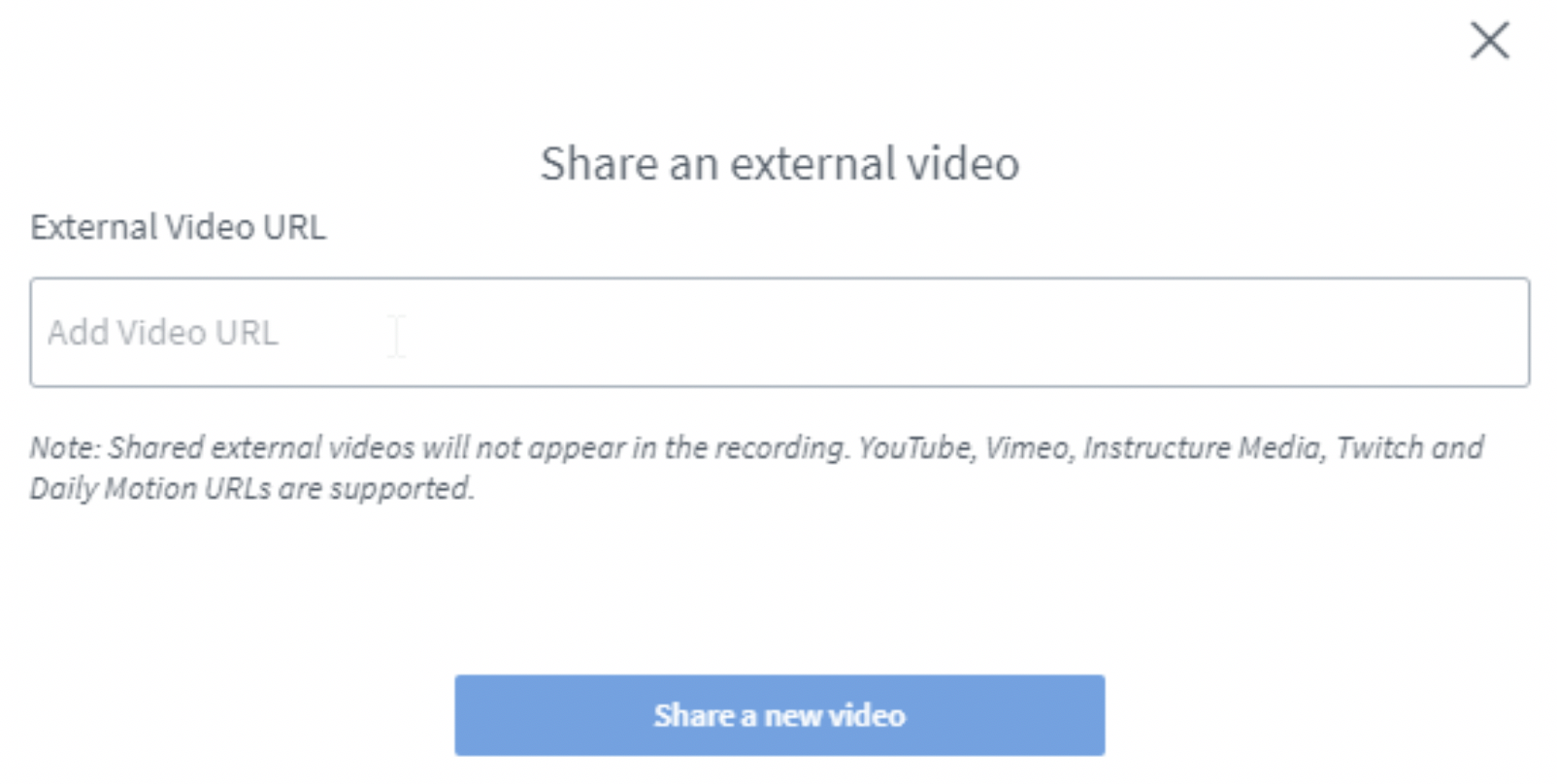
If you share a YouTube video you can control the playback that everybody in the classroom sees. For example, if you press pause, all the other viewers will also pause.
When you want to go back to your presentation, press the action button again to bring up the Stop Sharing External Video button. Pressing that will exit the video.
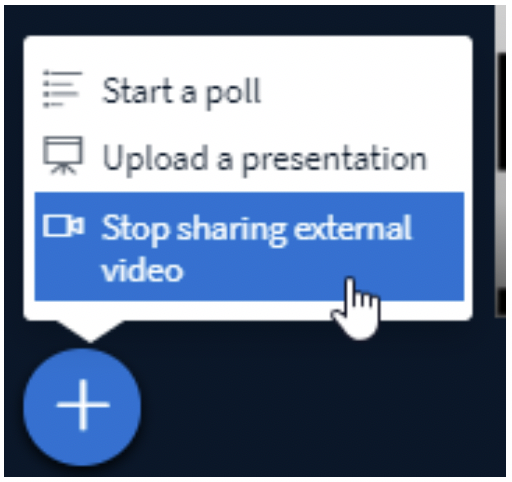
Hand / Laser Pointer
As you move your cursor around the presentation area, a hand with a dot will appear. This appears as a laser pointer for your audience. Use it in a similar way you would in a normal presentation. Move it slowly, deliberately and sparingly.
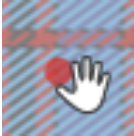
I’m having problems with...
If you’re having trouble, contact a moderator via private chat. Moderators have square icons instead of circles.
To use private chat, select a user you wish to chat with. For example, if you wish to chat with Moderator-Linton just click on their name and then click on the Start Private Chat button.
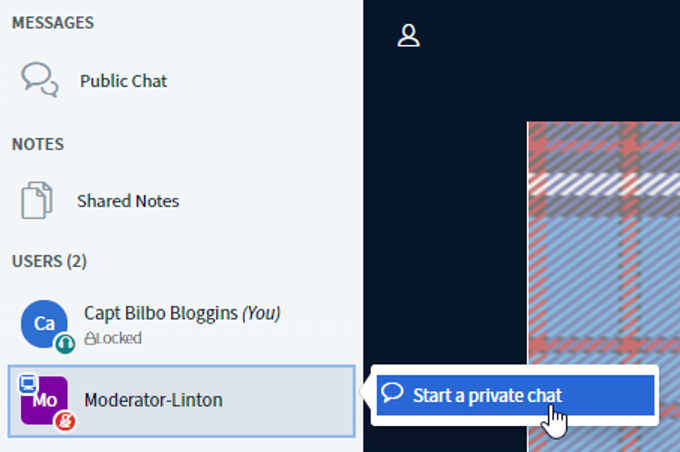
A chat window will open up on the left of the presentation panel and you can talk to that user directly.
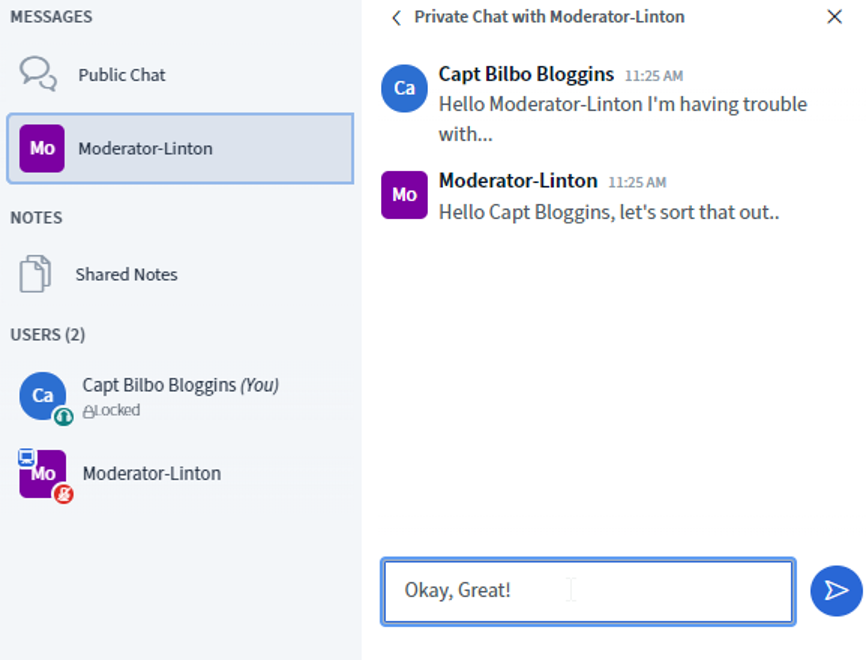
All questions related to the presentations directly should go through the AskThis software, (which can be accessed through the main FSC website). The most popular questions will be asked first by the Moderator or Master of Ceremonies.